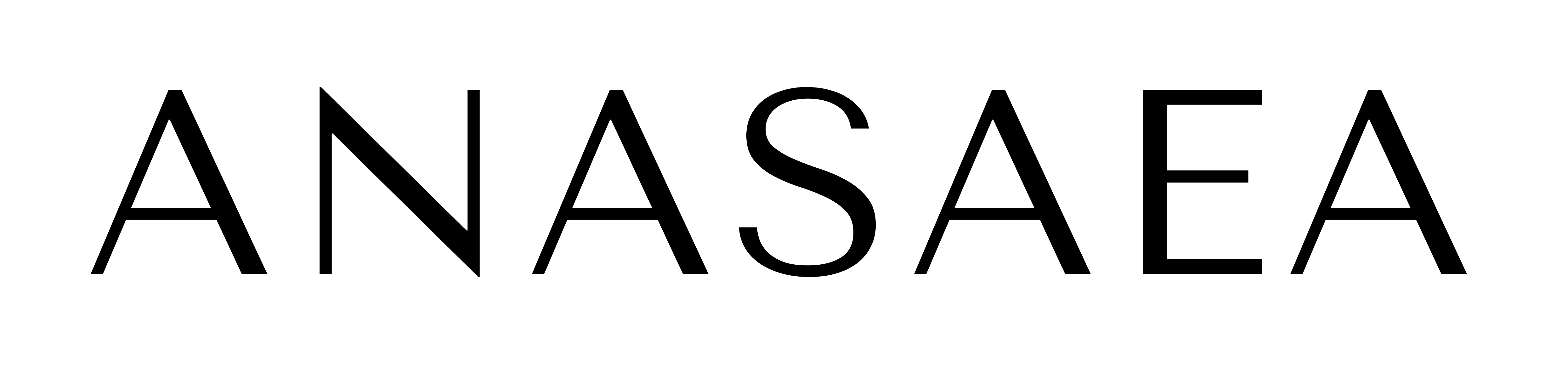01
GETTING STARTED
Creating Your 3D Gallery
Begin by creating an account, uploading your artworks and create your unique 3D exhibition. Utilize our intuitive tools and templates to design a personalized digital gallery space and experience.
Creating Your 3D Gallery
Profile Customization
Exhibitions
Navigation
Navigation
About
Tutorial
Web Controls
- Navigation: Use intuitive web controls to interact with your 3D gallery, allowing you to explore different sections, view details, and move between artworks smoothly.
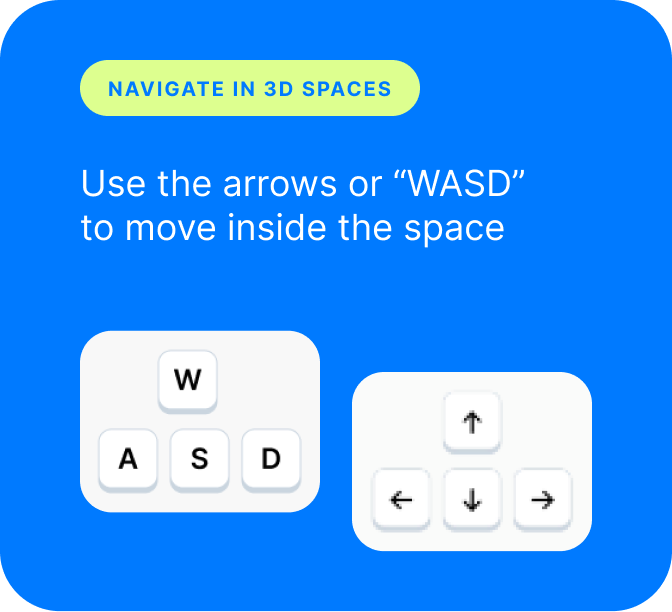

Pro Tip: Hold “Shift” while navigating to RUN!
- Camera View: Adjust the camera view to get different perspectives and angles of your gallery, providing a customizable viewing experience.
AFTER ENTERING THE ARTWORK VIEW
- hold left click to tilt
- hold right click to pan
- zoom to see “in depth”
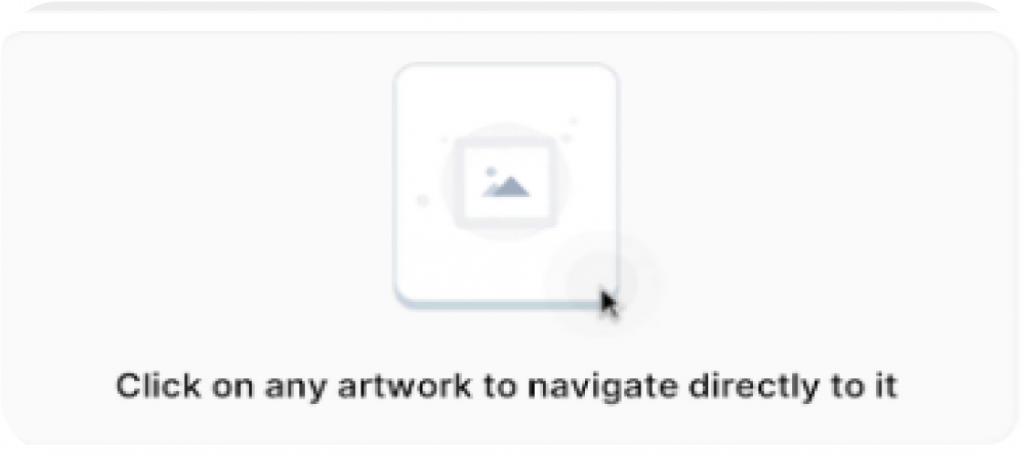
Artwork View
Control how artworks interact with their surroundings, including adjusting how they are displayed and illuminated.
- Entering Artworks: Click or select artworks to enter detailed view mode, where you can examine each piece up close.
- Zoom / Tilt / Pan: Adjust the view by zooming in for close-ups, tilting for different angles, and panning around the artwork for a comprehensive examination.
- Details / Lighting: Customize the lighting and detail settings to highlight specific features of the artwork, enhancing visibility and focus.
- Pan: Use panning controls to shift your view horizontally or vertically, allowing for a broader exploration of the artwork.
ADJUST THE LIGHTING
Change the lighting angle by moving the slider left and right to create the desired ambiance.
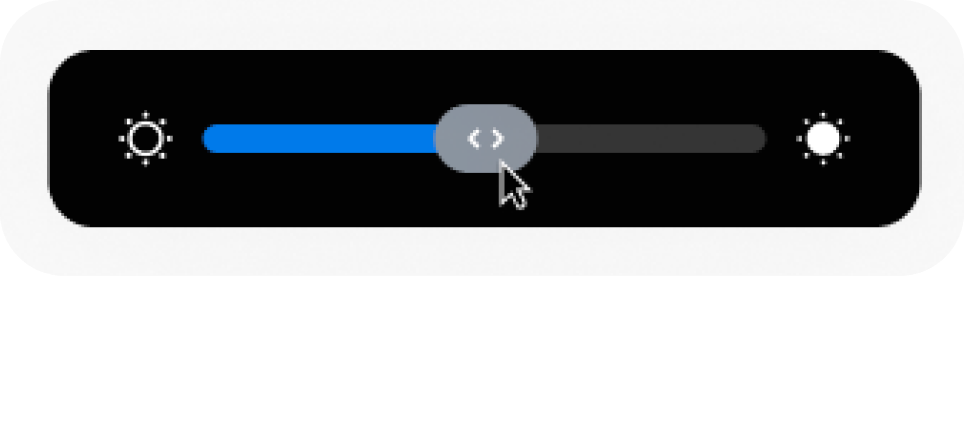
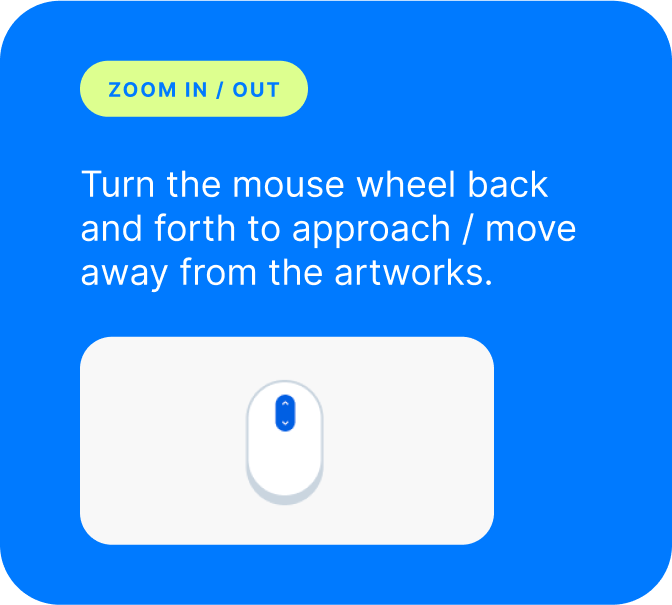
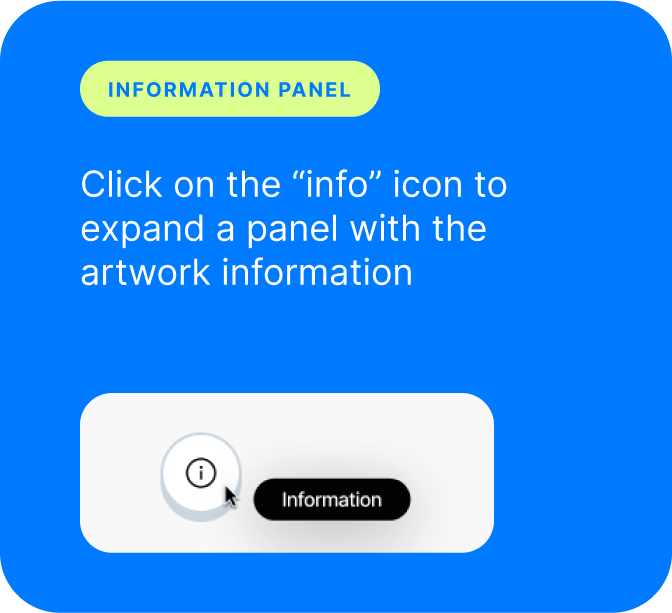
Extra Features
Information Sharing Options
- Like: Show appreciation for artworks by liking them, providing feedback and engagement.
- Save to Collection: Add artworks to your personal collections for easy access and organization, helping you keep track of your favorites
Tutorial
App Controls
Navigate your 3D gallery using app controls designed for touchscreens, offering a user-friendly way to browse through artworks and surroundings in detail.
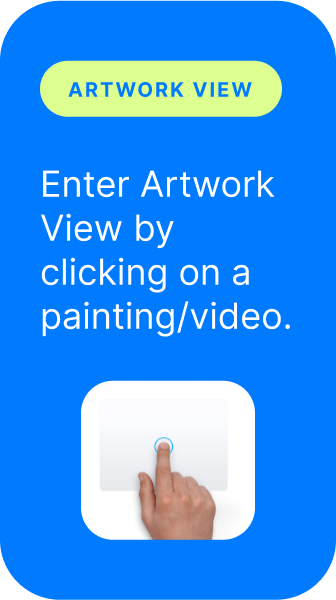
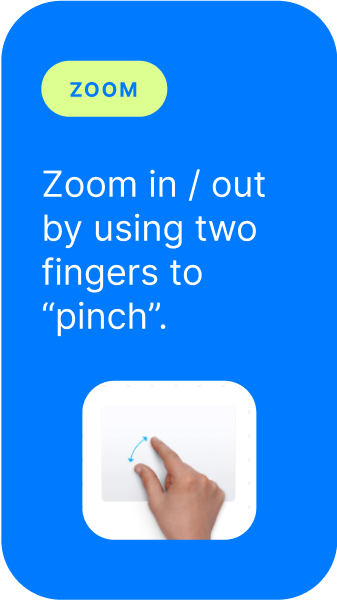
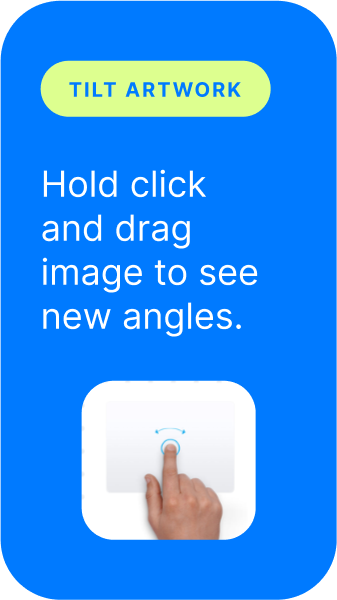
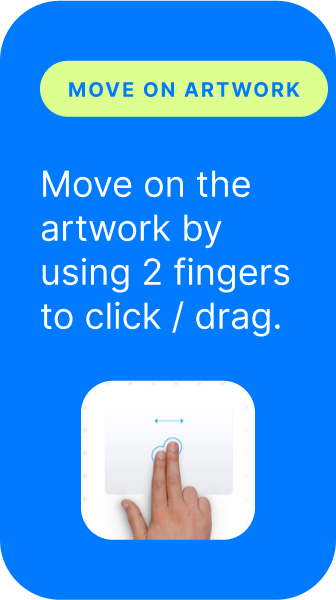
ARTWORK VIEW
Enter Artwork View by clicking on a painting/video.
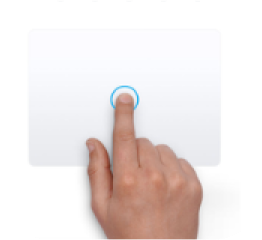
ZOOM
Zoom in / out by using two fingers to “pinch”.
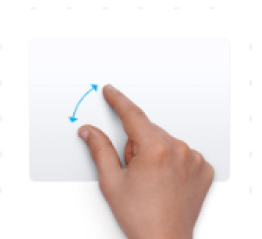
TILT ARTWORK
Hold click and drag image to see new angles.
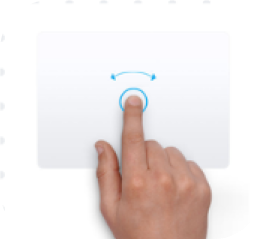
MOVE ARTWORK
Move on the artwork by using 2 fingers to click / drag.
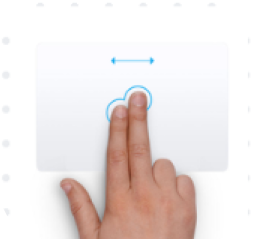
Pro Tip: These instructions also apply to your desktop browser (trackpad)
Pro Tip: Access detailed information about the gallery, including descriptions and thematic elements, directly through the app interface.
Tutorial
VR Controls
- Immersive Experience: Utilize VR controls to navigate your 3D gallery in an immersive virtual environment. Move through the gallery as if you were physically present, enhancing engagement and interaction.
- Camera Controls: Use VR tools to adjust your view, zoom in on details, and shift perspectives for a more dynamic and interactive experience.
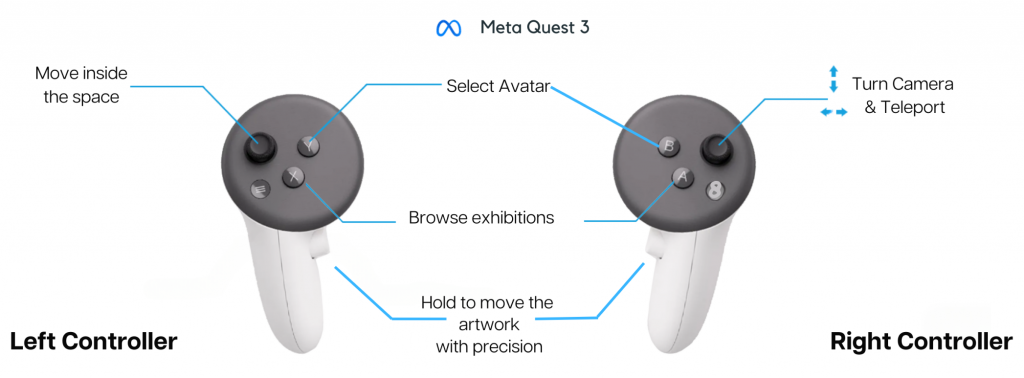
GALLERY BROWSER
Press buttons “X” or “A” to show/hide the gallery menu.
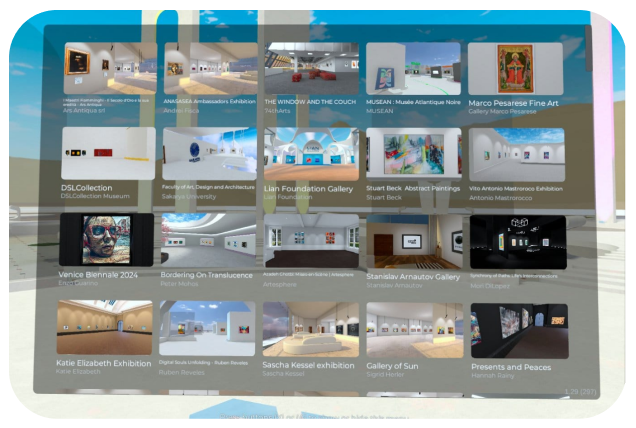
AUDIO
Look at your hand to be able to activate/deactivate your mic.
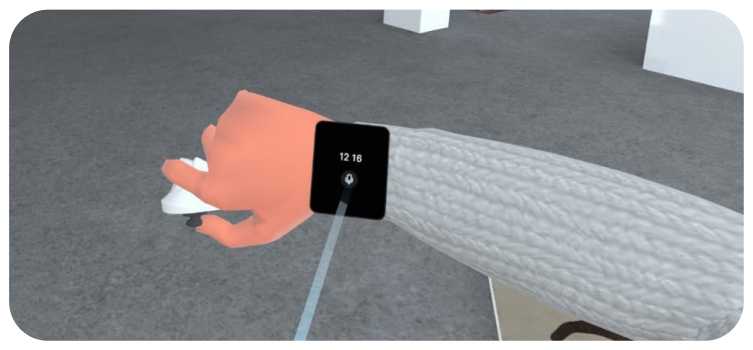
AVATARS BROWSER
Press button (Y) or (B) to show/hide the Avatar browser
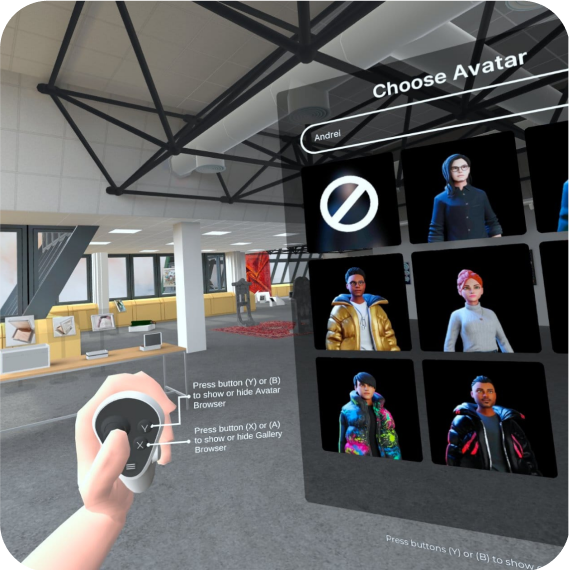
VIDEO
Experience DSL Collection Museum like never before with Anasaea on the Apple Vision Pro! It includes an interactive interface, hands-free interaction and advanced gesture controls.